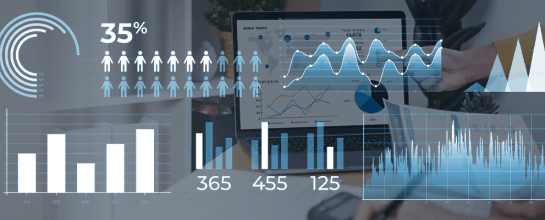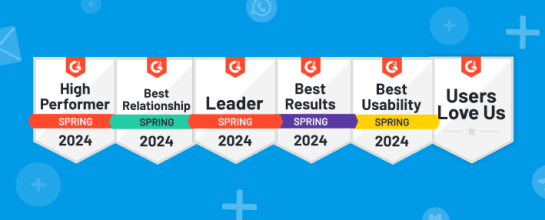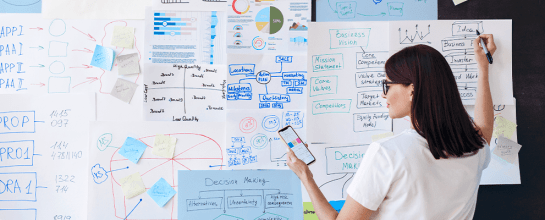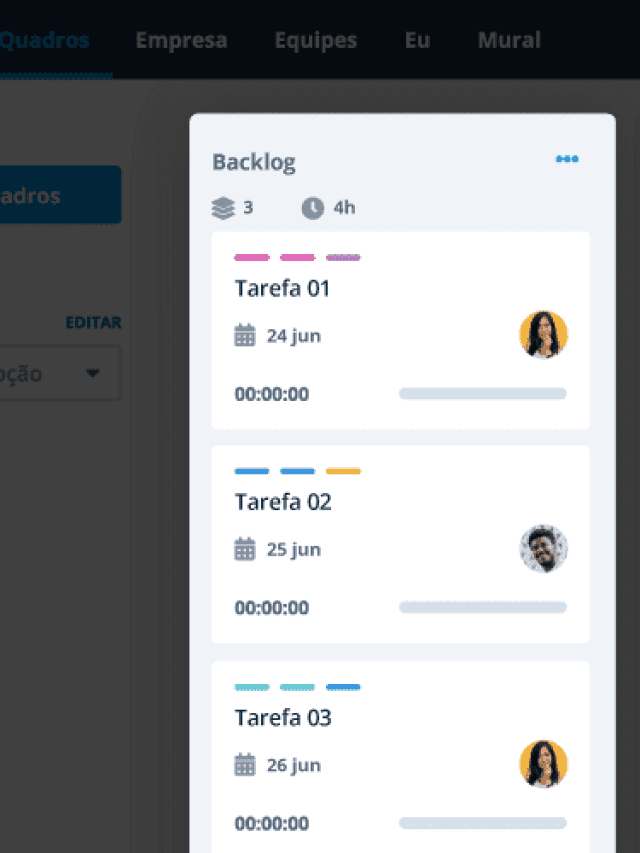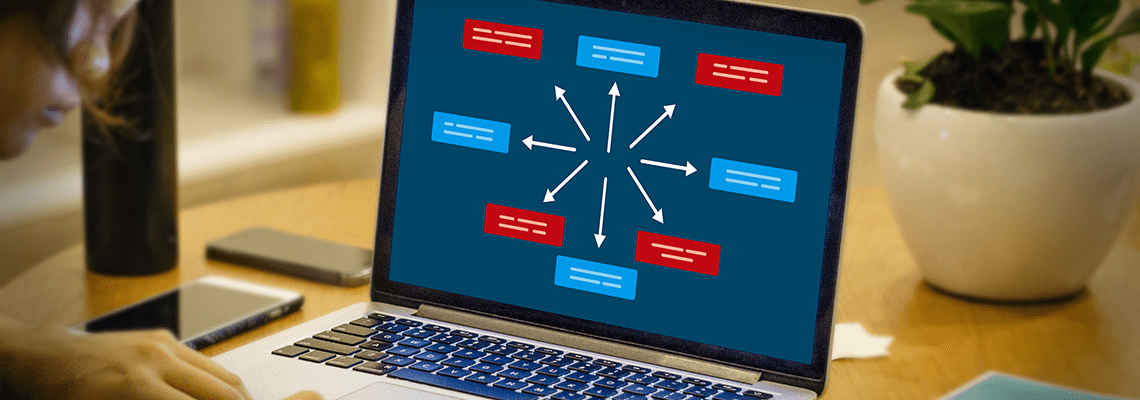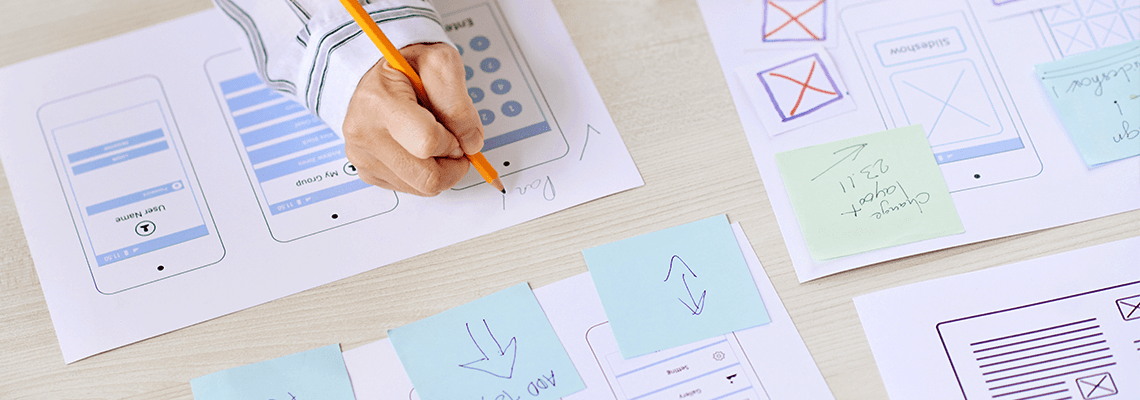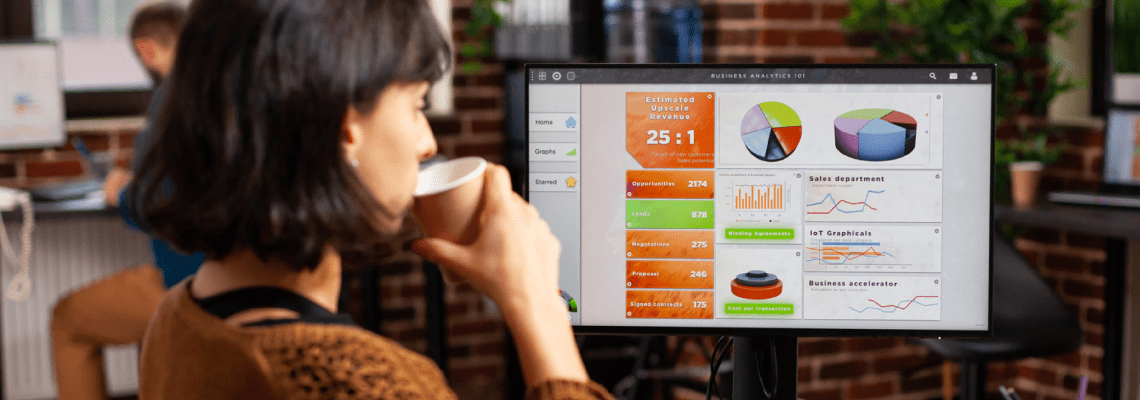A nova era para a gestão de operações começa com as IAs Generativas
Promovendo mais eficiência e agilidade, ferramentas de Inteligência Artificial revolucionam atividades operacionais. Saiba mais sobre essa novidade!

O futuro passa pela hiperautomação! Conheça mais sobre essa prática
Apontada como uma das tendências para a gestão de processos, a hiperautomação já está entre nós. Descubra mais sobre o termo neste artigo!
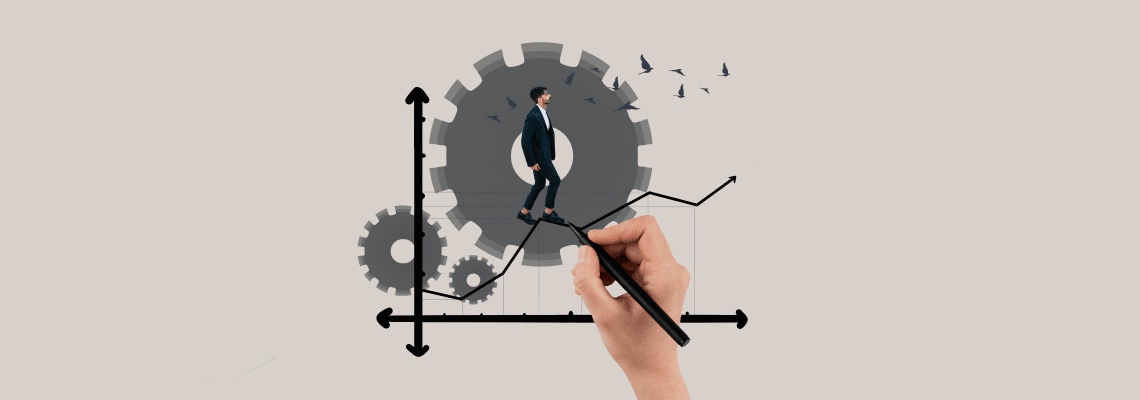
O que são processos operacionais? Aprenda a implementar!
Os processos operacionais são a espinha dorsal de uma empresa. Quando bem executados, representam economia e aumento da satisfação do cliente. Saiba mais!